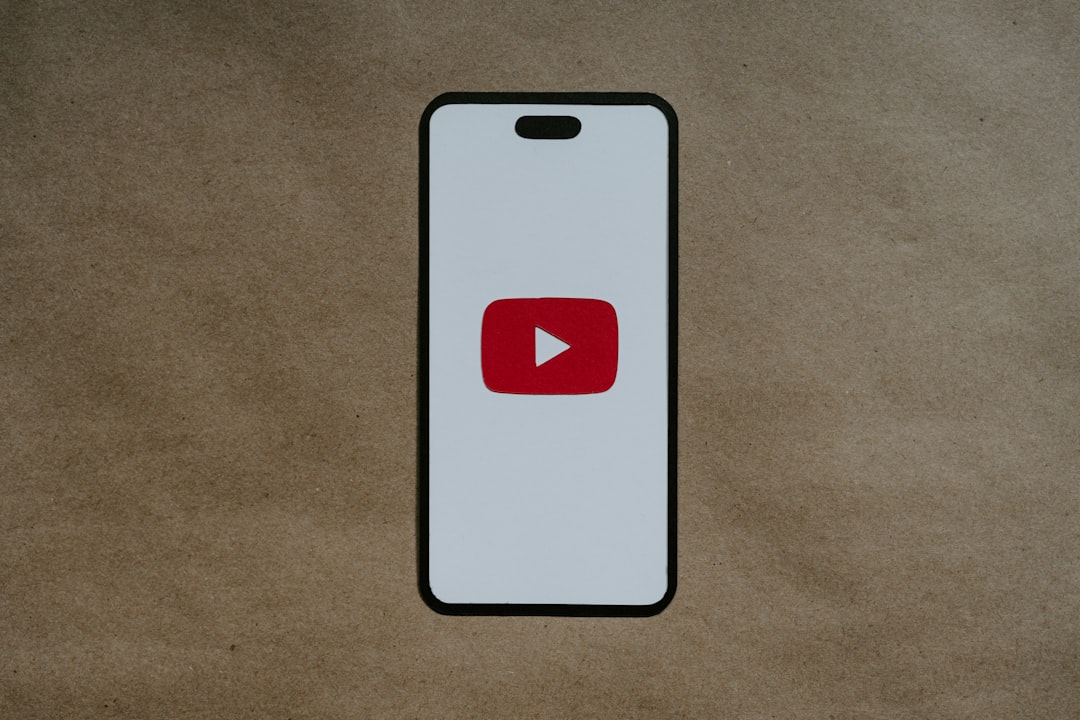
Elevate your iPhone X design projects with stylish video mockups by seamlessly integrating GIFs. In this guide, we’ll walk you through the simple process of using Story Creator to add dynamic visuals to your mockups. Showcase app features or tutorials effectively, transforming your designs into eye-catching presentations that captivate your audience. Let’s get started!
1. Why Use Video Mockups?
Video mockups enhance the visual appeal of your content, making it more engaging for viewers. By incorporating a vertical 1080x1920 video within a stylish device mockup, you can effectively showcase app features or create informative tutorial videos. This method not only captures attention but also provides a professional look that elevates your brand.
Using tools like Story Creator, you can easily customize your video projects. With the ability to upload GIFs, adjust their duration, and add device mockups like the iPhone X, the platform offers flexibility in design. Additionally, the extensive selection of over 300 Google fonts allows for personalized text elements, ensuring your videos stand out while maintaining a polished aesthetic.
2. Choosing the Right GIFs
Choosing the right GIFs can significantly enhance the visual appeal of your videos. By incorporating a vertical 1080x1920 video within a device mockup, you can effectively showcase app features or create engaging tutorial content. This method allows for a stylish presentation that captures viewers' attention.
To access a wide variety of GIFs, users can visit platforms like Giphy. Once you find the perfect GIF, you can easily upload it into your video project using Story Creator. The platform allows for resizing and adjusting GIFs, ensuring they fit seamlessly into your overall design.
When adding a GIF, it will initially default to a duration of five seconds, but this can be modified on the timeline to suit your needs. Additionally, incorporating device mockups, such as the iPhone X, adds a professional touch, allowing you to showcase your content in a relatable context.
Text elements can further enhance your video, with over 300 Google font options available for customization. You can create dynamic text layouts by stacking or offsetting text objects, making your video not only informative but visually engaging. Once completed, exporting your video is a breeze with the "Quick Export" feature in Story Creator.
3. Getting Started with Story Creator
Story Creator provides a user-friendly platform for resizing GIFs and designing videos. To get started, users can easily upload their GIFs by clicking the upload tab and dragging the file into the sidebar. This intuitive process allows for quick integration of animated content into projects, enhancing creativity and engagement.
Once a GIF is uploaded, users can adjust its default duration of 5 seconds on the timeline, tailoring the playback to fit their needs. Additionally, Story Creator offers the option to incorporate device mockups, such as the iPhone X, which adds a professional touch to video presentations. This feature is particularly useful for showcasing apps or digital products in a realistic context.
Customization is a key aspect of Story Creator, with over 300 Google fonts available for text features. Users can add basic text and control its appearance on both the Art board and timeline, ensuring that their message is clear and visually appealing.
After completing their projects, users can easily export videos using the "Quick Export" button, and enjoy the benefit of free hosting for their creations.
4. Uploading Your GIF to Story Creator
To upload a GIF to Story Creator, simply log in and access the creator interface. By clicking the upload tab, you can drag your GIF into the designated sidebar, which will automatically place it on the Art board and timeline, initially set to a duration of five seconds. You can easily modify this duration by adjusting the clip's handles in the timeline.
Once your GIF is uploaded, explore the elements tab to incorporate device mockups like the iPhone X into your project. After adding a mockup to the Art board, you can resize and reposition your GIF to fit perfectly within it. Additionally, the text feature offers over 300 Google fonts for customization, allowing you to enhance your project with stacked or sequential text elements.
When you're ready to share your creation, simply click the blue "Quick Export" button to host your video for free on Story Creator.
5. Adding the iPhone X Mockup
Incorporating the iPhone X mockup into your video can significantly elevate its visual appeal, especially when showcasing app features or tutorials. By utilizing Story Creator, users can seamlessly integrate a vertical 1080x1920 video and customize text with over 300 Google fonts, enhancing the overall presentation.
6. Resizing and Positioning Your GIF
```html
Resizing and positioning your GIF is a straightforward process that enhances its visual appeal. After uploading your GIF to the Art board, you can easily adjust its duration by dragging the handles on the timeline. This flexibility allows you to create a seamless integration of your GIF within your project.
To further customize your GIF, explore the "elements" tab for device mockups like the iPhone X. By adding a mockup to your Art board, you can resize and reposition your GIF to fit perfectly within the device's frame. Additionally, you can enhance your project with text options, utilizing over 300 Google fonts to complement your GIF's design.
- Upload your GIF to the Art board and adjust its duration on the timeline.
- Use the "elements" tab to add device mockups for better positioning.
- Resize and move your GIF to fit within the selected mockup.
- Enhance your project with text from the "text" tab, choosing from various fonts.
- Export your final video easily with the "Quick Export" button.
```
7. Enhancing with Text Features
Incorporating text features into videos can significantly enhance their visual appeal and effectiveness. By utilizing a device mockup and embedding a vertical 1080x1920 video, creators can position informative text alongside the video content. This approach is particularly beneficial for app showcases and tutorial videos, as it provides context and clarity to the viewer.
Story Creator offers a versatile text feature that allows users to customize their text's appearance with over 300 Google font options. Creators can add multiple text objects, either stacking them for simultaneous display or offsetting them for a sequential reveal. This flexibility enables a dynamic storytelling experience, making videos more engaging and informative for the audience.
8. Exporting Your Final Video
To export your final video in Story Creator, simply click the blue "Quick Export" button. After initiating the export, allow a few moments for your video to process. Story Creator conveniently hosts your video for free, removing the need for additional services and streamlining the sharing process, making it easier to showcase your work.
Incorporating GIFs into your iPhone X design using Story Creator enhances visual appeal and engagement. Simply upload your GIF, adjust its duration, and select the iPhone X mockup from the "elements" tab. Customize your design with text and fonts, then click "Quick Export" to generate and host your stylish video mockup effortlessly.

